Extreme Networks는 뛰어난 시각적 Stacking 툴을 제공하여 EXOS Stacking 및 하드웨어 호환성을 더 쉽게 이해할 수 있다. 선택할 수 있는 하드웨어 구성이 너무 많아서 어떤 구성이 함께 동작 할 수 있는지 파악하는 것이 어려울 수 있다.
EXOS Stacking Tool v2.0으로 사용자는 다음을 수행 할 수 있다.
- 호환성을 확인할 수 있도록 다양한 EXOS 모델을 선택하여 스택을 구축한다.
- 호환 및 권장되는 Stacking 기술 (VIM 및 Stacking 모듈) 확인
- 전체 스택에서 지원하는 최소 및 최대 EXOS 버전 보기
- 모델 선택에 따라 전체 스택에 대한 이론적인 테이블 크기 제한을 참조
- 제안된 스택 마스터 및 백업 보기
- 툴내에서 링크된 제품 정보 및 지식 문서(KB)에 액세스
Stacking 도구는 여기에서 사용할 수 있다.
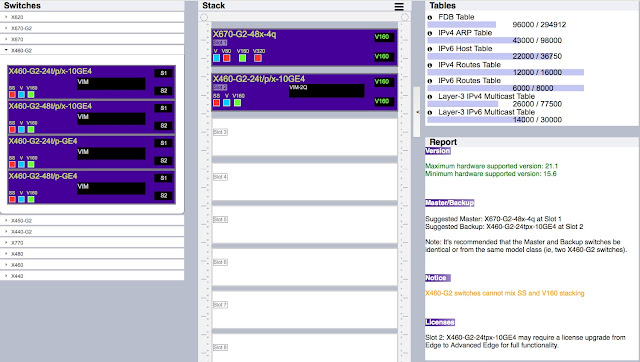
시작하는 방법은 다음과 같다.
1. 왼쪽의 스위치 카탈로그에서 오른쪽의 스택으로 스위치를 끌어 옮긴다 (위에서 아래로).
2. 스택에서 스위치를 클릭하여 스택 포트 S1 및 S2에 대한 Stacking 기술을 선택한다.
3. 스택 오른쪽에있는 화살표를 클릭하여 테이블 및 보고 섹션을 확장한다.
도움이 필요하면 언제든지 "햄버거 버튼"을 클릭할 수 있다. 아래와 같은 정보를 찾을 수 있다.
1. 시작하기
2. 알아야 할 사항
3. 정보 섹션 (툴 개발자에게 직접 피드백 제공)
▶ 전제 조건
스택에 스위치를 추가하기 위해 Stacking 케이블을 연결하기 전에 다음 사항이 동일한지 확인한다.
- 라이선스 수준 ----------- "show licenses" (모든 마스터 가능 노드는 같은 라이선스를 가져야 함)
- EXOS 버전 ---------- "show version images" (스택의 모든 스위치 (또는 노드)가 같은 버전의 ExtremeXOS를 실행하고 있는지 확인함)
- 활성 파티션 --------- "show switch" (부팅되는 스택 스위치의 파티션이 Primary나 Secondary로 모두 동일해야 함)
Stacking을 활성화하면 configuration이 날아간다. Configuration을 수동으로 마이그레이션해야 한다.
▶ 새 스택을 구성하려면 :
1 단계. Stacking 포트를 사용하여 노드를 물리적으로 연결한다.
1-1. VIM 모듈을 스위치에 삽입한다. (카드를 삽입하거나 제거하려면 스위치의 전원을 끈다.)

1-2. 아래와 같이 Stacking 케이블을 연결한다.
다양한 QSFP + 옵틱/케이블을 포트 Stacking에 사용할 수 있다. QSPF + SR4 옵틱이 있는 40G MPO 케이블, QSFP + direct-attach 케이블 등. 그림은 V320 Stacking에 보여주고 있다. V160 Stacking인 경우 동일한 방식으로 S1과 S2 만 연결한다.
추가할 Summit X460-G2는 SummitStack-V160을 지원하기 위해 뒷면에 VIM-2q 옵션 카드 (2 x 40GbE 포트)를 설치해야한다.
2 단계. 노드의 전원을 켠다.
3 단계. Stacking 포트가 아직 활성화되지 않은 각 스위치에 대해 enable stacking-support 명령을 실행한다.
exos_stack1 # show stacking-support
Stack Available Ports
Port Native Alternate Configured Current
----- ----------------- ---------- ----------
1 Yes 51 Native N/A
2 Yes 52 Native N/A
stacking-support: Disabled Disabled
Flags: * - Current stack port selection
exos_stack1# enable stacking-support
Stack port 1 configuration is Native
Stack port 2 configuration is Native
This setting will take effect at the next reboot of this switch.
4 단계. 모든 스위치에 동일한 Stacking 프로토콜과 Stacking-support 가 설정되어 있는지 확인한다.
configure stacking protocol [enhanced | standard]
configure stacking-support stack-port [stack-ports | all] selection [native {V80 | V160} | V320} | alternate]
e.g. For SummitStack-V160
exos_stack1 # configure stacking-support stack-ports all selection native V160
This setting will take effect at the next reboot of this switch.
5 단계. 콘솔 포트 (가급적 마스터로 사용하려는 노드)를 통해 임의의 노드에 로그인한다.
Easy Setup을 사용하려면 원하는 마스터 노드에 로그인 한다.
스택이 새 스택인 경우 기본 파라미터들이 적용된다.
6 단계. "show stacking"을 입력하여 스택을 확인한다.
show stacking 명령은 스택의 모든 노드를 표시한다. 모든 노드는 비활성화된 상태이며 모든 노드는 마스터 노드로 나타난다.
exos_stack1 # show stacking
Stack Topology is a Ring
This node is not in an Active Topology
Node MAC Address Slot Stack State Role Flags
------------------ ---- ----------- ------- ---
*00:04:96:9b:b3:13 - Disabled Master ---
00:04:96:9e:a7:34 - Disabled Master ---
00:04:96:9d:05:56 - Disabled Master ---
00:04:96:9e:a7:78 - Disabled Master ---
* - Indicates this node
Flags: (C) Candidate for this active topology, (A) Active Node
(O) node may be in Other active topology
7 단계. 마스터 노드에서 "enable stacking"을 입력한다.
참고: Easy Setup을 실행하기 전에 모든 스위치에 Stacking 지원이 활성화되어 있어야 하지만 Stacking은 비활성화되어 있어야 한다.
exos_stack1 # enable stacking
You have not yet configured all required stacking parameters.
Would you like to perform an easy setup for stacking operation? (y/N) Yes
스택이 새 스택인 경우 기본 파라미터들이 적용된다.
6 단계. "show stacking"을 입력하여 스택을 확인한다.
show stacking 명령은 스택의 모든 노드를 표시한다. 모든 노드는 비활성화된 상태이며 모든 노드는 마스터 노드로 나타난다.
exos_stack1 # show stacking
Stack Topology is a Ring
This node is not in an Active Topology
Node MAC Address Slot Stack State Role Flags
------------------ ---- ----------- ------- ---
*00:04:96:9b:b3:13 - Disabled Master ---
00:04:96:9e:a7:34 - Disabled Master ---
00:04:96:9d:05:56 - Disabled Master ---
00:04:96:9e:a7:78 - Disabled Master ---
* - Indicates this node
Flags: (C) Candidate for this active topology, (A) Active Node
(O) node may be in Other active topology
7 단계. 마스터 노드에서 "enable stacking"을 입력한다.
참고: Easy Setup을 실행하기 전에 모든 스위치에 Stacking 지원이 활성화되어 있어야 하지만 Stacking은 비활성화되어 있어야 한다.
exos_stack1 # enable stacking
You have not yet configured all required stacking parameters.
Would you like to perform an easy setup for stacking operation? (y/N) Yes
Executing "configure stacking easy-setup" command...
For every node in the 4-node stack, this command will:
- enable stacking
- configure a stack MAC address
- choose and configure a slot number (this node will be assigned to slot 1)
- configure redundancy to minimal (slot 1 will be the master node)
- configure the stacking protocol to enhanced
Upon completion, the stack will automatically be rebooted into the new configuration.
Warning: If stacking is already configured, this command will alter that configuration.
Do you wish to proceed? (y/N) Yes
- enable stacking
- configure a stack MAC address
- choose and configure a slot number (this node will be assigned to slot 1)
- configure redundancy to minimal (slot 1 will be the master node)
- configure the stacking protocol to enhanced
Upon completion, the stack will automatically be rebooted into the new configuration.
Warning: If stacking is already configured, this command will alter that configuration.
Do you wish to proceed? (y/N) Yes
Stacking configuration is complete. Rebooting...
(옵션) 8 단계.이 명령은 Easy Setup 절차를 사용하는 옵션을 제공한다.
"configure stacking easy-setup"을 타이핑한다.
(선택 사항) 9 단계. 스택을 다시 시작하고 "reboot stack-topology"를 입력한다.
Stacking 모드로 들어가는 동안 configuration이 기본값(default)으로 설정되므로 이전에 입력한 모든 configuration 정보 (NVRAM 기반 Stacking 파라미터, 선택한 이미지 및 failsafe 계정 정보 제외)를 사용할 수 없다.
10 단계. 원하는 마스터 노드에 로그인하고 "show stacking", "show slot" 및 "show stacking configuration" 명령어로 스택 유형을 확인한다.
11 단계. 스택 구성이 성공한 경우 :
모든 노드가 스택에 표시된다.
모든 노드가 활성 상태로 변경된다.
노드가 활성화되고 얼마 후에 각 노드가 구성된 슬롯이 보인다.
역할이 완료되면 하나의 마스터(Master) 노드, 하나의 백업(Backup)을 볼 수 있다.
12 단계. 마스터 노드가 마스터로 의도한 노드인지 확인한다.
▶ 관련 링크: Extreme Switch - Summit Stacking (영문으로 설명한 글)

No comments:
Post a Comment